Gain insight with our Competitor Dashboard
Curious how your bar measures up to the competition? Barkeeper's new Competitor Dashboard has you covered. We listen to what customers are saying about you and your rivals, giving you a clear picture of where you shine and where you can improve. Stay one step ahead in your local scene!
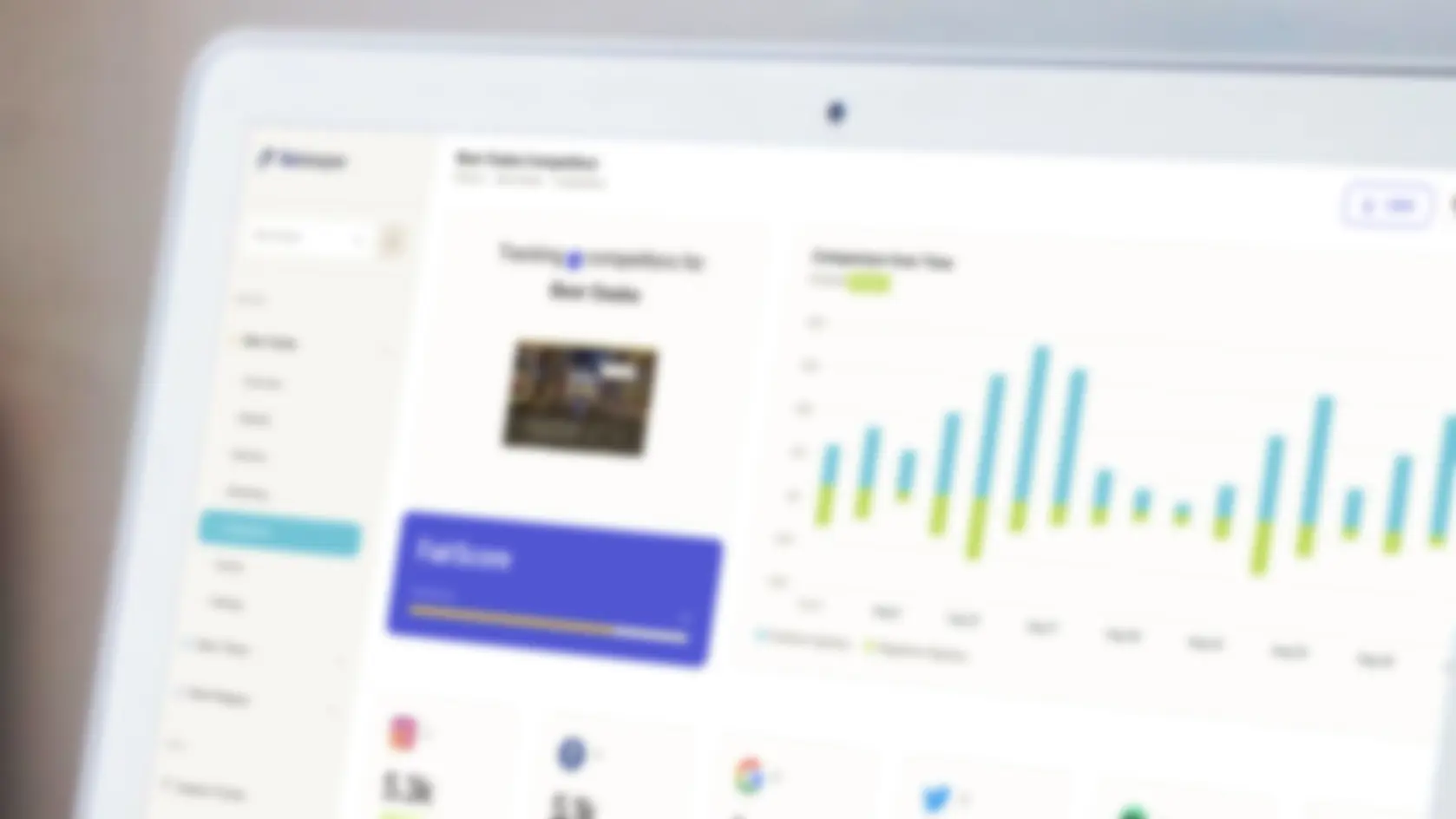
One of the major features of Barkeeper is to keep an eye on how your competitors are doing. It does this in the most important way - by finding out what customers think about them. We’ve mentioned before on our blog about FairScore, and how we use it to evaluate your bar. Competitor Dashboard is where we also use it to evaluate competitors you tell us about.
We think this feature will be very helpful in helping your venue stand out in what can be a competitive and crowded market.
In the world of AI buzzwords, this is called “sentiment analysis”. This just means that Barkeeper can look at what people are saying about a venue and understand generally how they feel about it.
We do a little more than just that basic feeling check though, and in this post we’ll introduce the Competitor Dashboard and explain a bit about its interface and what it tells you.
This is also the first official look at the interface of Barkeeper, so let’s run down the main layout before we dive into the Competitor Dashboard itself.
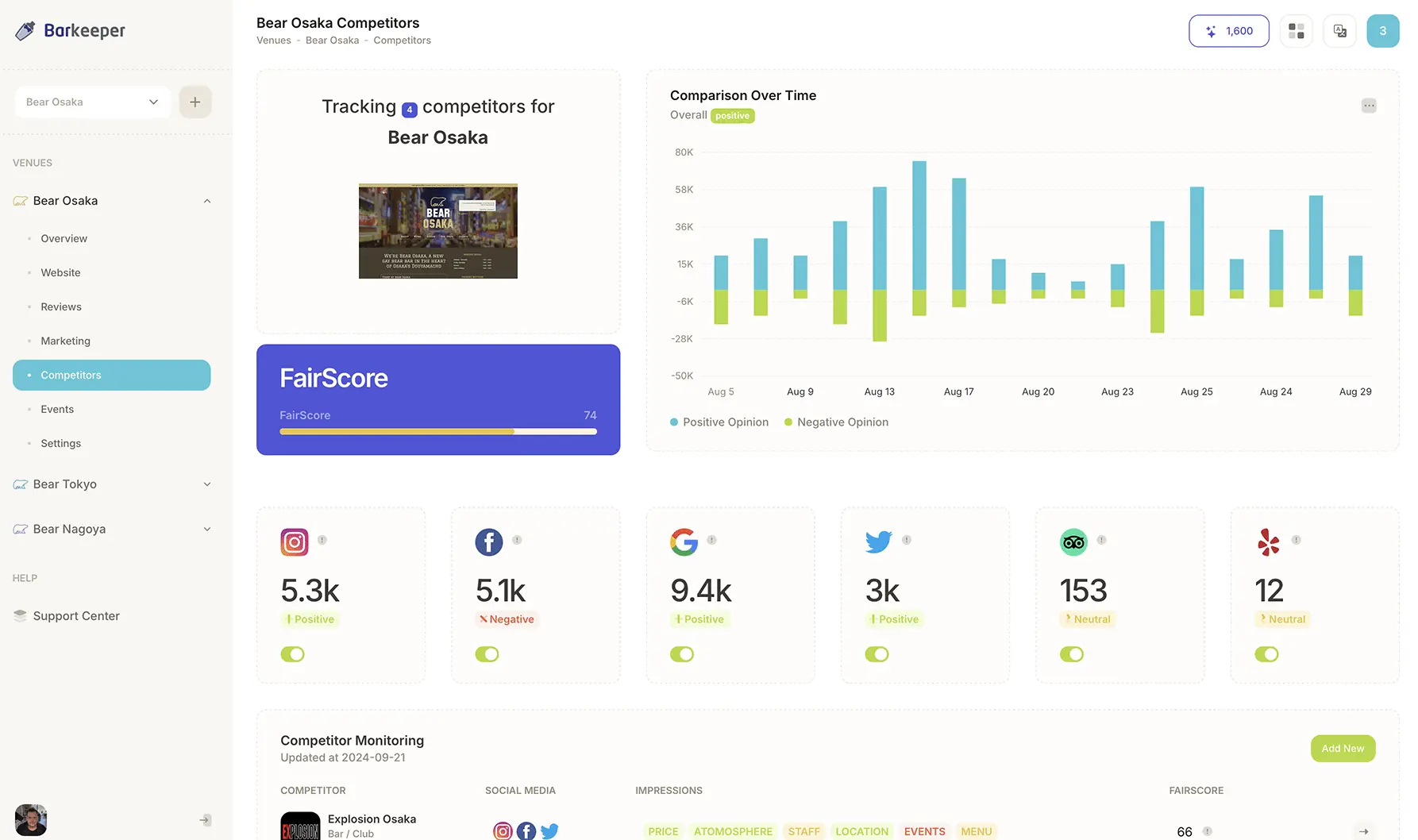
On the left, you will see the interface to switch between each of the venues you have access to in the application. On the bottom left, there is the sign-out button and the user menu where you can manage your account.
On the top right, you’ll find the easy language switcher and space for extra navigation.
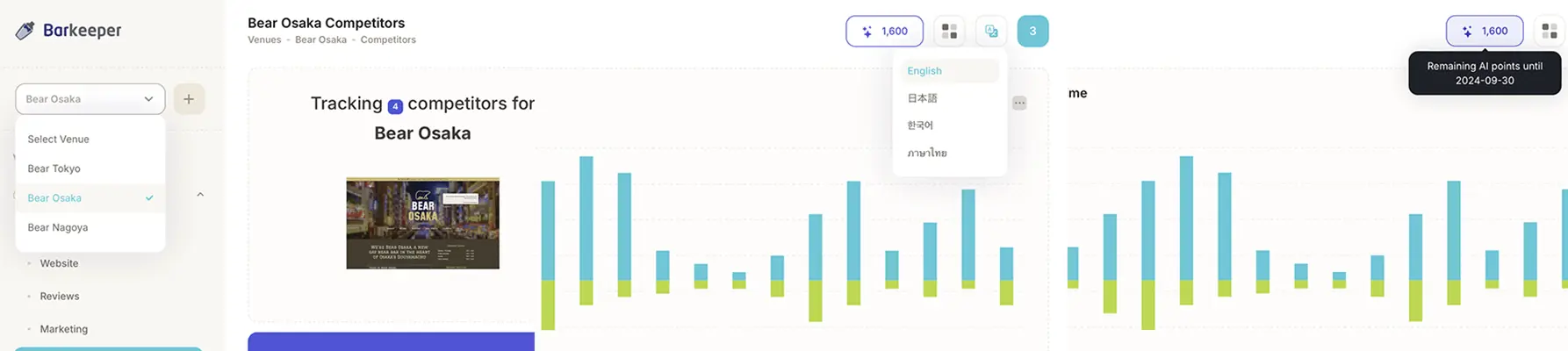
Introducing the Competitor Dashboard
The Competitor Dashboard is as close to a live view of how real people view your venue as possible. The information this feature uses is refreshed daily or weekly depending on the source. You’ll see changes day-to-day on the dashboard, so you can validate easily how things like marketing campaigns have impacted your reputation and position versus your competitors.
Let’s take a closer look
First up, you will see the number of competitors you are currently comparing your venue against. You’ll also see the current FairScore for your venue. The FairScore will be a number between 0 and 100. The higher, the better.
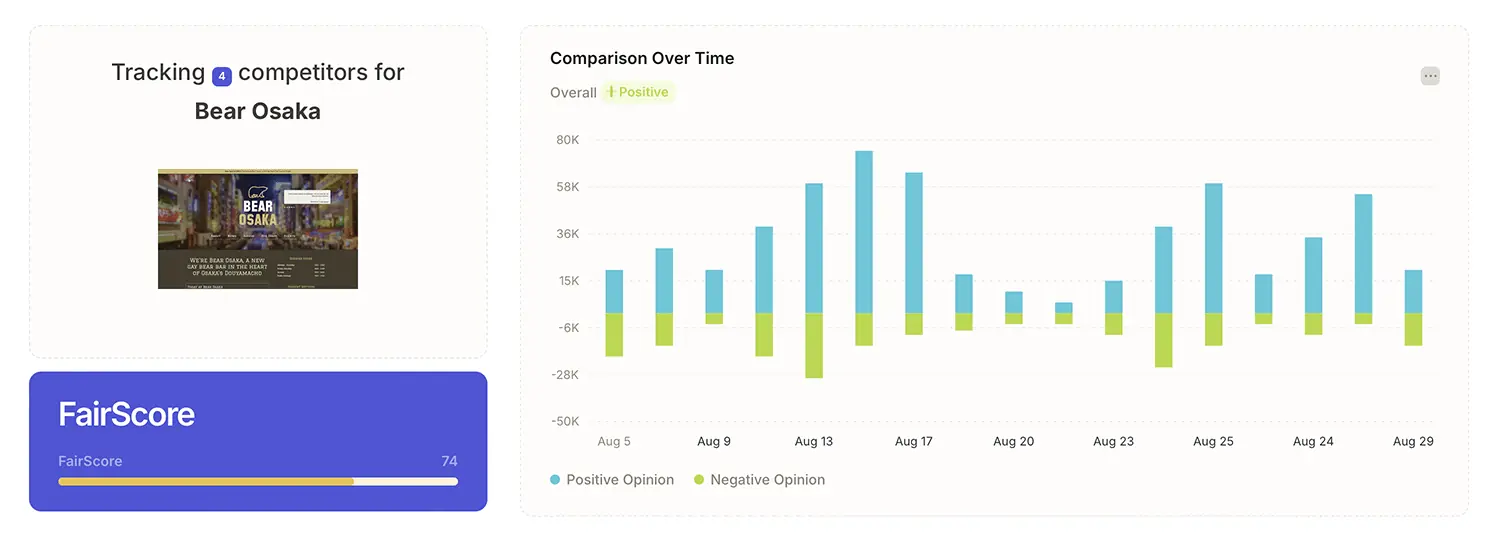
Next, you see the comparison over time. This shows how your overall FairScore has changed. You will also see the indicator of how your venue compares to all of your competitors in aggregate.
These indicators are common throughout this dashboard, and are:
- Positive means that your venue is generally viewed favorably by customers compared to a specific competitor, or on aggregate. We color code this green. You want to see as many Positive items as possible in your comparisons.
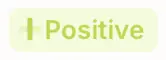
- Neutral means that your venue is generally on par or equal footing on comparison. It might mean that your competitors are doing better than you in some ways, but overall customers are unlikely to factor this into their decisions. Neutral is color coded in yellow. Seeing Neutral items on the dashboard is probably OK, but keep them in mind for future planning.
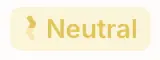
- Negative means that your venue is generally viewed badly compared to your competitors. This is color coded in red. Where you see a Negative item, customers have indicated that compared to your competitors, or in general, there are items where you should consider making changes to improve how customers view your venue.

Moving on, we show the social media feeds that Barkeeper is monitoring for your venue. You can disable the monitoring from here too by toggling the switch at the bottom of each item. The number indicates how much content from the social media feed that Barkeeper has processed in this reporting period. You will also see if the content there is Positive, Neutral, or Negative.

You can click through from each social network to the management hub to get a more detailed breakdown of the particular posts that contributed to the rating. We’ll cover social media integration in more detail in another post - stay tuned!
Finally, we come to the star of the show - the Competitor Monitor overview.
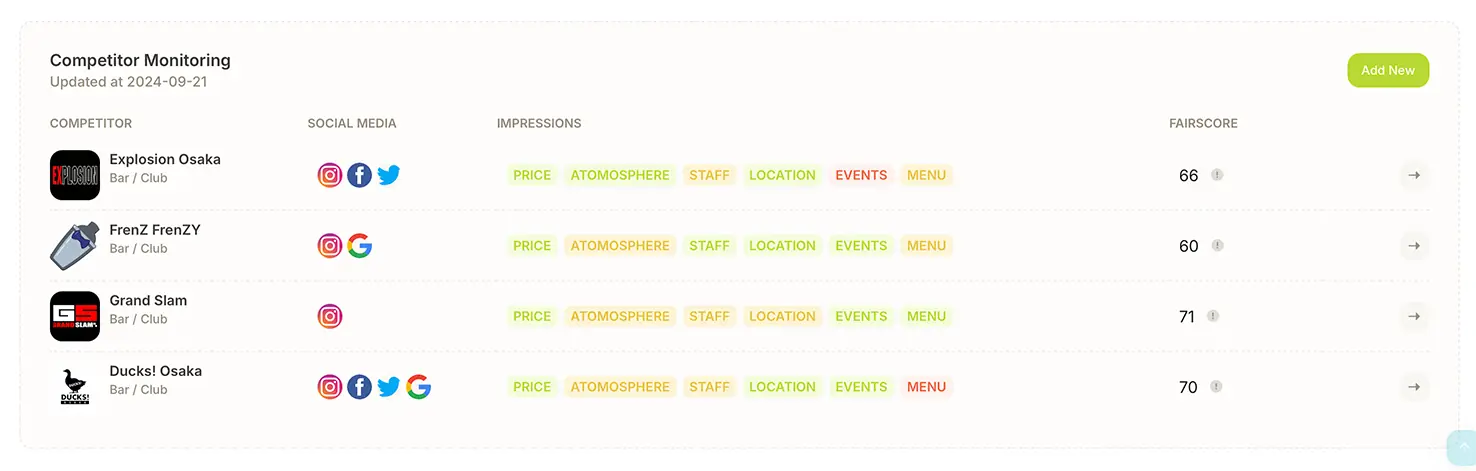
Each competitor you are monitoring is summarized in a single row. You can see the social media accounts that are used for information, but the most important part of this section is “Impressions”. Impressions is where the unique features of Barkeeper shine, and let you know what your current and potential customers think about your venue in comparison to specific competitors.
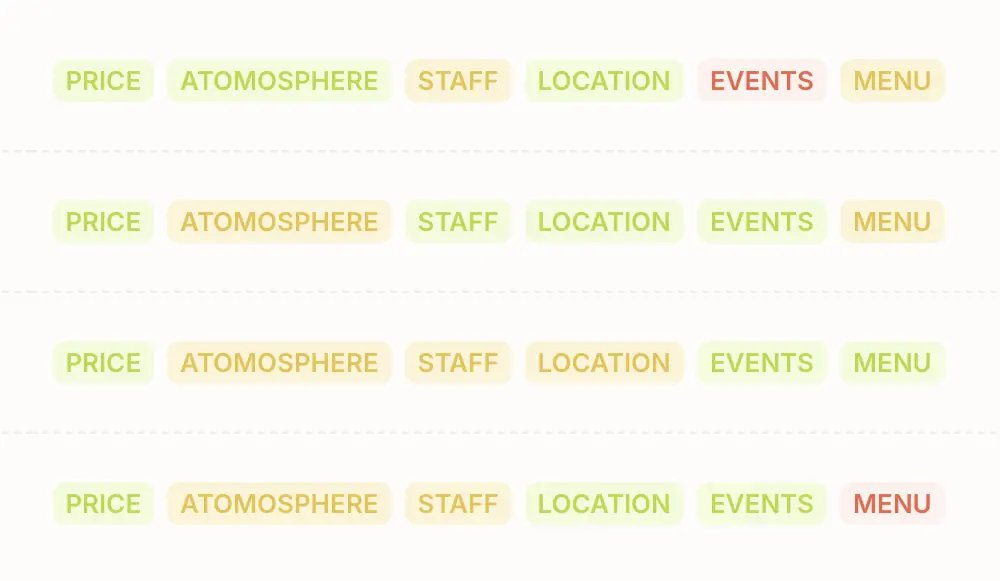
The six factors of satisfaction
Barkeeper compares your venue to your competitors over 6 factors, which try to answer specific questions. These factors are:
- Price: How does your venue compare in terms of price when contrasted against the competitor?
- Atmosphere: Compared to your competitor, how is the general vibe in your venue?
- Staff: What do your customers think about your staff, compared to the competitor’s staff?
- Location: How easy to get to or well located is your venue when compared to your competitor?
- Events: What’s happening at the competitor compared to your venue?
- Menu: How diverse or interesting is your menu when compared to your competitors?
These factors are presented using the Positive, Neutral, and Negative color schemes mentioned above. They show how your venue compares to the competitor. So a Positive indication for “Menu” would mean that compared to that competitor, customers think your venue is better than the competitor.
After the factors, you can see the FairScore value for that competitor.
Lastly, you can drill down into the competitor detail view to see more context for the dashboard entry. We’ll cover this drill down view in its own dedicated blog post in the future.
It's straightforward to keep an eye on your rivals
It’s easy to add a new competitor using the “Add new” button on the panel. Your Barkeeper plan will come with a number of included competitors to check - and you can add extras at any time by either upgrading your subscription or specifically purchasing a limit increase.
Regardless of the number of competitors you ask us to monitor, we apply the same tools that give you insight on your venue to learn about your competitors.
The data that Barkeeper collects is from the social media accounts that you collect, and our integrations with TripAdvisor, Yelp, and Google. The data Barkeeper can access is only what is public and would normally be visible to you - such as content from people you follow on Twitter.
What we don’t do is process any private or identifiable information. We also don’t store any of the content we process to generate the Impressions or FairScore. The best way to think about it is skimming a newspaper article to get the gist of it and then throwing away the newspaper.
We believe technology should always be used responsibly, especially AI. We follow industry best practices for data gathering, and as a registered company with the UK’s ICO and being compliant with GDPR, you can be confident that we handle all information safely and responsibly.
Over to you
Barkeeper is launching to the general public very soon. We can’t wait to share it with you and work with you to bring more customers to your venue.
There is still some space in our closed testing program, where you can use all of Barkeeper’s features free of charge before launching while providing us with valuable feedback on how to tweak things before launch.
If you’re interested, reach out to [email protected] and we will help get you enrolled.

